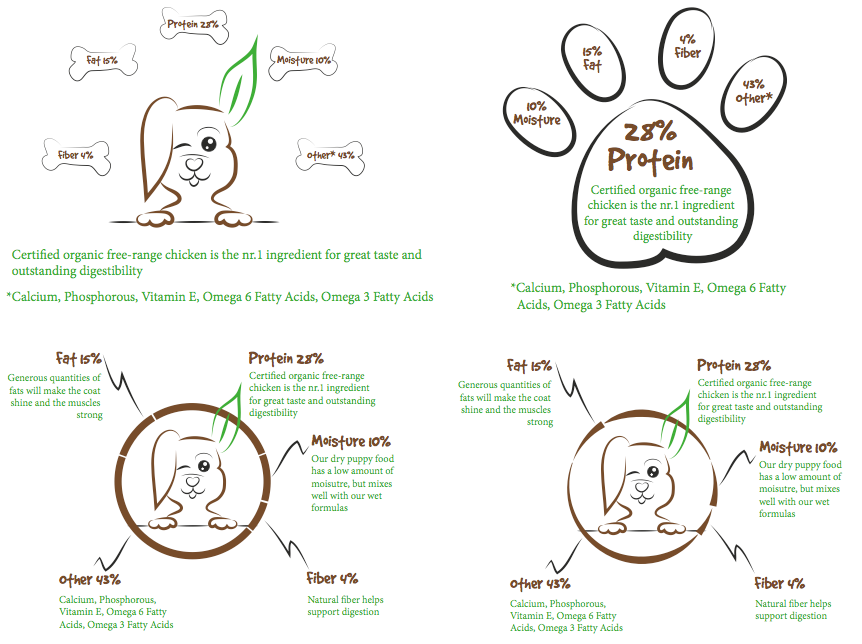I don’t believe I’m completely wrong in saying that this might be the very last learning activity at my first year of Noroff. But to be completely honest this activity also felt quite overwhelming throughout the whole work process. After a lot of trying and failing however, I have set up a new database (called activity) through my localhost and MAMP. I then built the theme in Dreamweaver, before doing a 1-click-WordPress install via one.com to publish the site: exported the content from my localhost, and added my theme. The website can be found here.
So, I have created my own very basic WordPress theme (from scratch, and this Lynda tutorial helped me a lot in doing so), and customised it a little. I haven’t put too much work into all the css-coding in this simply because the whole activity became a little exhausting. We have learnt quite a bit about html now, and I feel fairly confident in this topic – however, with WordPress it’s mainly php you have to work with (in addition to css), and I don’t feel I know as much about this. So this is definitely a topic I will need to focus more on and learn more about – even though it leaves me frustrated now and then, web design has turned out to be much more fun than I first thought.
I did, however try to add the hacks mentioned in the lesson for this week. I’m not sure how/where you can see all of them in use (like the one that will “Detect Safari on iOS” for example), but at least I have added all the hacks to my functions.php file. I found a random favicon to add to the site, and I changed the excerpt count to 15 just to show that I did understand the concept of how this one works. I simply used the same feedburner URL as given us in the lesson since I don’t have one on my own to replace it with.